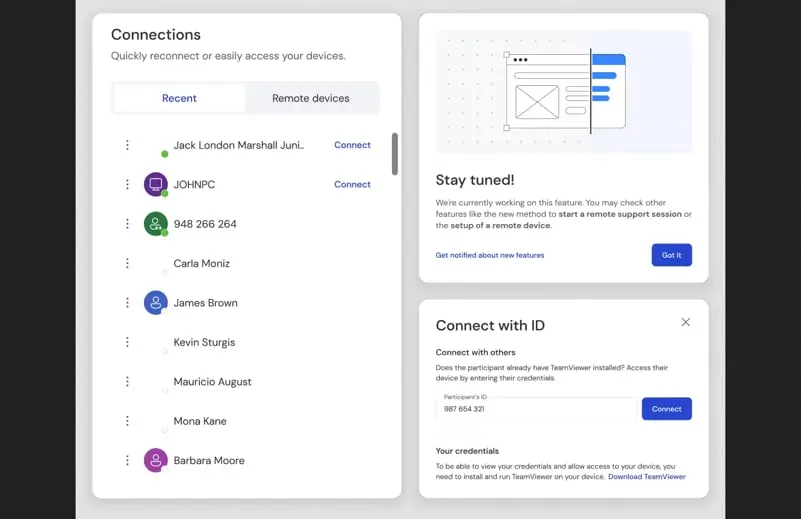TeamViewer 15.64.3 – Remote Control
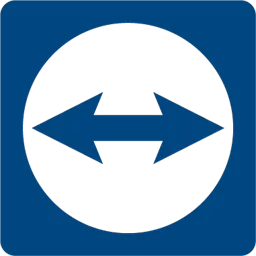
TeamViewer 15 is a simple and fast solution for remote control, file transfer and desktop sharing that works behind any firewall and NAT proxy.
To connect to another computer just run TeamViewer on both machines without the need of an installation procedure. With the first start automatic partner IDs are generated on both computers. Enter your partner’s ID into TeamViewer and the connection will establish immediately.
With many thousand users worldwide TeamViewer is a standard tool to give support and assistance to people in remote locations.
Furthermore, you can use this program also for presentations, where you can show your own desktop to a partner. This application also is VNC compatible and offers secure, encrypted data transfer with maximum security.
TeamViewer establishes connections to any PC all around the world within just a few seconds. You can remote control your partner’s PC as if you were sitting in right front of it.
TeamViewer 15 Features:
- No installation required. Just run the software and off you go…
- One solution for everything. Includes all modules in one simple and very affordable package: remote support, remote administration, training and sales.
- Remote administration of unattended servers. You can use this app to control unattended computers and servers. Installation as a system service even allows remote reboot and reconnect.
- File transfer. The app comes with integrated file transfer. That allows you to copy files and folders from and to a remote partner. It also works behind firewalls.
- Highest security standard. All versions feature completely secure data channels with key exchange and RC4 session encoding. The same security standard used by https/SSL.
- High performance with international router network. Optimized for connections over LANs AND the Internet. TeamViewer features automatic bandwidth-based quality selection for optimized use on any connection.
- Remote support without installation. The program allows you to remotely control any PC anywhere on the Internet. No installation is required, just run the application on both sides and connect.
- Remote presentation of products, solutions and services. The second mode allows you to present your desktop to a partner. Show your demos, products and presentations over the Internet within seconds – live from your screen.
- Works behind firewalls. The major difficulties in using remote control software are firewalls and blocked ports, as well as NAT routing for local IP addresses. You don’t have to worry about firewalls. TeamViewer will find a route to your partner.
ChangeLog
Changes in version 15.64.3:
New features
- Tensor users with connection reporting enabled can now access additional system information through the connection reporting API, including OS version, CPU type, and other system data.
- It is now possible to view and manage the TeamViewer policy for legacy groups and devices.
- Legacy device groups now allow linking with custom QuickSupport module, via the group side-drawer, provided that you have the necessary rights to do so.
- It is now possible to add a device with a personal password.
- It is now possible to view, manage, and connect to contacts within legacy groups.
- It is now possible to view and manage TeamViewer policies for legacy groups and devices.
- It is now possible to add contacts within legacy groups.
- A clearer alert is now displayed if an admin attempts to create a user with an email address that is already in use.
- A new user group source type has been added to represent user groups created from SCIM. SCIM user groups cannot be modified or deleted using the UI and WebAPI endpoints, however, SCIM user groups can have roles assigned just like other groups.
Improvements
- A new ‘Add’ button is available in both the basic and advanced views, allowing users to add devices, groups, and contacts from a single location.
- The advanced view for devices has been updated to enhance usability. The lists on the left-hand side can now be collapsed or expanded. Additionally, a new section has been introduced to contain all legacy devices and contacts.
- A VPN connection is now available for legacy devices.
- It is now possible to update the TeamViewer version directly from the start page.
- User email addresses can now be copied to the clipboard using the copy button that appears on hover.
Bugfixes
- Fixed a bug that prevented the session summary from being sealed at the end of the session.
- Fixed a bug in the classic UI that caused the application to sign out automatically when the internet connection was lost while using single sign-on.
Homepage – https://www.teamviewer.com
Supported Operating Systems:
- Windows 7, 8, 8.1, 10, 11.
- Windows Server 2008 R2, 2012, 2012 R2, 2016, 2019, 2022.
- macOS 12.0 (Monterey), 13.0 (Ventura), 14.0 (Sonoma), 15.0 (Sequoia)
Size: 67.0 MB
DOWNLOAD TeamViewer Full (Setup) x86
DOWNLOAD TeamViewer Full (Setup) x64
DOWNLOAD TeamViewer QuickSupport (customer module)
DOWNLOAD TeamViewer Meeting
DOWNLOAD TeamViewer Host
DOWNLOAD TeamViewer QuickJoin
DOWNLOAD Portable
DOWNLOAD for Android
DOWNLOAD for iOS
DOWNLOADS for All Operating Systems
Leave a Reply
0 Comments on TeamViewer 15.64.3 – Remote Control



 (43 votes, 3.98 out of 5)
(43 votes, 3.98 out of 5)