VirtualBox 7.1.8 Build 168469 by Oracle VM
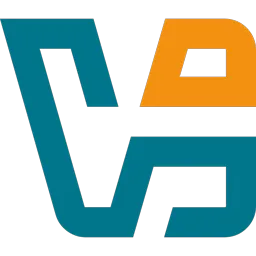
VirtualBox is a general-purpose full virtualizer for hardware. Targeted at server, desktop and embedded use, it is now the only professional quality virtualization solution. It is also Open Source Software. The powerful virtualization product for enterprise as well as home use.
VirtualBox provides are useful for several scenarios: Running multiple operating systems simultaneously. VirtualBox allows you to run more than one operating system at a time.
This way, you can run software written for one operating system on another (for example, Windows software on Linux or a Mac) without having to reboot to use it.
Since you can configure what kinds of “virtual” hardware should be presented to each such operating system, you can install an old operating system such as DOS or OS/2 even if your real computer’s hardware is no longer supported by that operating system.
Software vendors can use virtual machines to ship entire software configurations. For example, installing a complete mail server solution on a real machine can be a tedious task.
With VirtualBox, such a complex setup (then often called an “appliance”) can be packed into a virtual machine. Installing and running a mail server becomes as easy as importing such an appliance into VirtualBox.
In order to run VirtualBox on your machine, you need:
- Reasonably powerful x86 hardware. Any recent Intel or AMD processor should do.
- Memory. Depending on what guest operating systems you want to run, you will need at least 512 MB of RAM (but probably more, and the more the better). Basically, you will need whatever your host operating system needs to run comfortably. Plus the amount that the guest operating system needs. So, if you want to run Windows 8.1 on Windows 7, you probably won’t enjoy the experience much with less than 2 GB of RAM. Check the minimum RAM requirements of the guest operating system, they often will refuse to install if it is given less. Sometimes it malfunctions instead. So you’ll need that for the guest alone, plus the memory your operating system normally needs.
- Hard disk space. While VirtualBox itself is very lean (a typical installation will only need about 30 MB of hard disk space), the virtual machines will require fairly huge files on disk to represent their own hard disk storage. So, to install Windows 8, for example, you will need a file that will easily grow to several 10 GB in size.
- A supported host operating system. Presently, we support Windows, many Linux distributions, Mac OS X, Solaris and OpenSolaris. Check the user manual of the VirtualBox version you are using which versions are supported.
- A supported guest operating system. Besides the user manual (see below), up-to-date information is available at “Status: Guest OSes“.
Changes in VirtualBox 7.1.8 (2025-04-15):
- VMM: Fixed issue when VM clock went backwards in rare circumstances
- GUI: Fixed issue when accelerated cursor image was not displayed correctly
- DevVirtioSCSI: Fixed issue with restoring saved state
- Graphics: Fixed issue when assertion was triggered on restoring VM state if VMSVGA graphics adapter was used without 3D acceleration
- Main: Fixed issue when VBoxSVC was crashing on saving machine config through VirtualBox web service
- Main: Fixed issue when wireless network adapters could not be discovered on modern Linux distributions
- Main: Fixed issue when deleting running VM snapshot was leaving the .sav file on disk
- NAT: Fixed connectivity loss on Windows host
- VBoxManage: Updated User Manual to correct the ‘VBoxManage modifyvm’ invocation for configuring a VM to use host-only networking
- VBoxManage: Fixed issue when it was not possible to set disk bandwidth with ‘VBoxManage bandwidthctl’ command
- Windows installer: Automatically load the support driver after a successful installation
- Linux Host Installer: Fixed issue which sometimes resulted in installation failure due to incorrect check whether previous VirtualBox installation is running or not
- Linux Guest Additions: Fixed issue when VBoxClient could crash in XWayland guest
- Linux Guest Additions: Fixed issue which resulted in cursor image corruption when VM was using VBoxVGA graphics adapter
- Linux Guest Additions: Fixed issue when installation could fail on the system which does not have X11 libraries installed
- Linux Guest Additions: Added initial support for kernel 6.14
- Linux Guest Additions: Introduced initial support for RHEL 9.7 kernel
- Linux Guest Additions: Introduced additional fixes for RHEL 9.4 kernel
- Linux Guest Additions: Improved ‘rcvboxadd status-kernel’ check
- Windows installer: Various bugfixes for the new installation code
- Windows installer: Implemented a new fatal error dialog with the ability to open the installer log file directly
- Windows Guest Additions: Fixed mouse driver installation on Vista guests
- Windows Guest Additions: Fixed uninstallation integrity issues
- Windows Guest Additions: Fixed driver installation error ERROR_AUTHENTICODE_TRUST_NOT_ESTABLISHED
- Windows Guest Additions: Fixed 100% CPU usage of VBoxTray which happened under certain circumstances
- Windows Guest Additions: Now also ships the VBoxAudioTest binary for performing guest audio testing / diagnosis
- Windows Guest Additions: For older Windows versions (Windows 2000 to Windows 7) install alternative Shared Folder driver which avoids some compatibility glitches of the usual driver
Homepage – https://www.virtualbox.org
Currently, Oracle VM VirtualBox runs on the following host operating systems:
- Windows hosts (64-bit):
- Windows 8.1
- Windows 10
- Windows 11 21H2
- Windows Server 2012
- Windows Server 2012 R2
- Windows Server 2016
- Windows Server 2019
- Windows Server 2022
- Mac OS X hosts (64-bit):
- 10.15 (Catalina)
- 11 (Big Sur)
- 12 (Monterey)
Intel hardware is required.
- Linux hosts (64-bit). Includes the following:
- Ubuntu 18.04 LTS, 20.04 LTS and 22.04
- Debian GNU/Linux 10 (“Buster”) and 11 (“Bullseye”)
- Oracle Linux 7, 8 and 9
- CentOS/Red Hat Enterprise Linux 7, 8 and 9
- Fedora 35 and 36
- Gentoo Linux
- SUSE Linux Enterprise server 12 and 15
- openSUSE Leap 15.3
Size: 119 MB
DOWNLOAD VirtualBox 7.1.8 for Windows
DOWNLOAD VirtualBox 7.1.8 Extension Pack
DOWNLOAD VirtualBox 7.1.8 for All OS
Leave a Reply
0 Comments on VirtualBox 7.1.8 Build 168469 by Oracle VM



 (43 votes, 3.98 out of 5)
(43 votes, 3.98 out of 5)